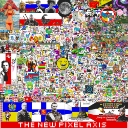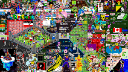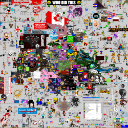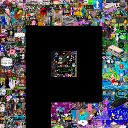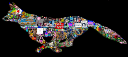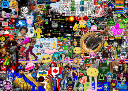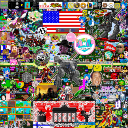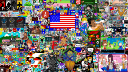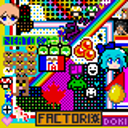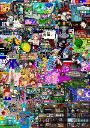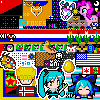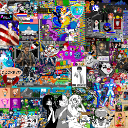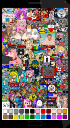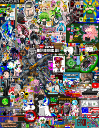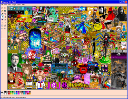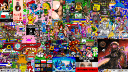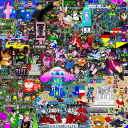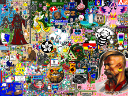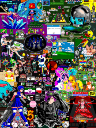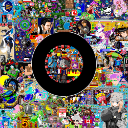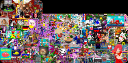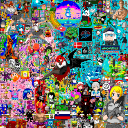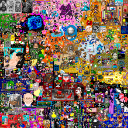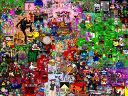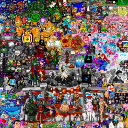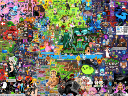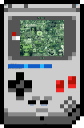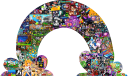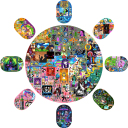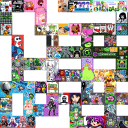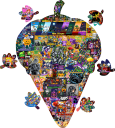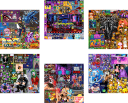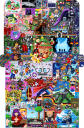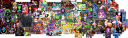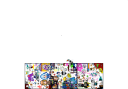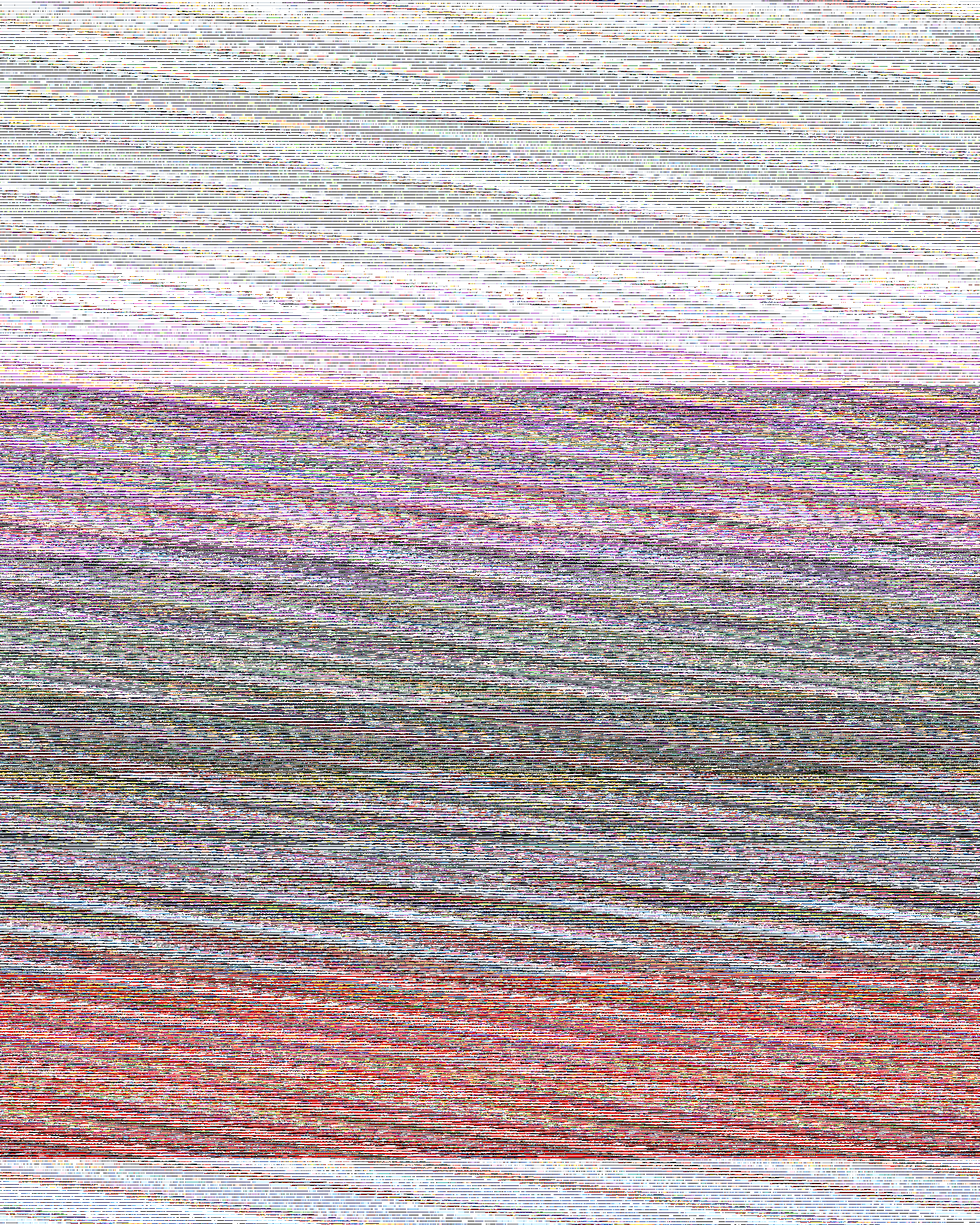After another year or so, the archival function of this website had also become obsolete.
Please visit archives.pxls.space for the official pxls.space archives!
This website will shut down some time late 2023 / early 2024. Please note that the domain remains annoyingly popular, and may end up getting parked by some scammer; now would be a great time to remove any bookmarks you might have.
After more than 4 years, the pxlsFiddle templating utility is no more, and this site functions only for archives. It's been a blast! Now what? If you're reading this, you probably already know, but here's the alternatives:
pxls.space website - includes WebGL template styling and color matching
www: pxls.space
git: github.com:pxlsspace/Pxls
dis: discord.gg/YzmZBRY
bot: n/a
website and discord bot - includes template styling, color matching, grief alerts, and more
www: charity.pxls.space
git: github:StewardOtto/Charity
dis: discord.gg/anBdazHcrH
bot: Charity (Beta)#8643
discord bot - includes template styling, color matching, layering, and much more
www: n/a
git: github:GrayTurtles/Clueless
dis: discord.gg/5MVDCq53vC
bot: Clueless#3207
example webpage and code to read pxls.space log files
www: pxlsfiddle.com/logplayer.html (jsfiddle.net/wmzf5Lgn/show/ mirror)
git: n/a
dis: n/a
bot: n/a
"command line utility program to filter logs and generate timelapses"
www: n/a
git: github:Etos2/pxlslog-explorer
dis: Etos2#5421
bot: n/a
Template styling and rudimentary color matching? It's now built-in on pxls.space using realtime WebGL shaders! (sorry iOS users, you'll join the modern web eventually, or you can use...)
Alternative: check out Charity - a website and Discord bot - at https://charity.pxls.space/
Alternative 2: Check out Clueless - an open source Discord bot - see GrayTurtles' message on Clueless and https://discord.gg/5MVDCq53vC for the discord.
Stats? pxls.space/stats/
Graphs? See the Clueless bot details, or wait for implementation on Charity / pxls itself.
Progress? See the Charity / Clueless Discord bots
Snapshots? Clueless has snapshots, but no easy way to browse
Pixel text renderer? Check out Clueless
Archives? Still up for now!
Here's what some people have had to say about pxlsFiddle, Charity, and Clueless:
pxlsFiddle
"pxlsfiddle was a mistake"
"Even when no one knows what fiddle even was, I'll still be calling some arts fiddle abuse"
"pxlsfiddle is always broken"
"What makes you think we want to maintain [pxlsFiddle] either?"
"Fiddle needs to die tbh"
"fiddle died"
"When the fuck is fiddle finally being replaced? We shouldn't rely on a 3rd party website that rarely works for a crucial feature."
"we should have a canvas or at least some sort of event that celebrates the passing of pxlsfiddle"
Charity
"It's like fiddle but with more bright colors and fewer words."
"the good thing with charity is that it's open source so if you lose motivation or disappear like zoda, someone could use your code and maintain it on their own instance"
"Charity is instantly like a bajillion times better than fiddle now lmoa"
Clueless
"Best bot ever"
( okay, so the dev of Clueless didn't exactly advertise their bot very hard, and people haven't talked much about it yet, so just imagine songs of praise and glory here, okay? Cool )
Q: Why is pxlsFiddle shutting down?
A: Long story short: it's time.
Q: Do you have any plans to drop pxlsFiddle onto github/gitlab so others can just re-host pxlsFiddle?
A. Not at this time, and unlikely to do so in the future. Long story short: it's not code that should be used; a rewrite is warranted, and is exactly what alternatives are doing.
Q: Can I take the pxlsFiddle source from an archived copy and make my own anyway?
A: While highly discouraged... Yes. pxlsFiddle's client-side source was always open.
Q: What about server-side?
A: Very little happened server-side that shouldn't be a copy/paste from a programming site away.
Snapshots was just periodically downloading the canvas.
Storing template uploads is just ingesting base64 data and storing as binary.
Other features were similarly easy, but I'm happy to make source available upon request where I can.
One notable exception is code involving processing of stats data.
Q: How do I delete my info?
A: See the privacy policy document which has a local settings removal: pxlsFiddle.com/privacy
If you believe other data on you is stored on pxlsFiddle that was never public and qualifies for removal, contact control.z , found on the pxls.space discord
The pxls.space archives
This is an unofficial collection of pxls.space canvas states, timelapses, and analyses.
Most of the files in this archive are generated from data graciously provided by the pxls.space staff.
A note about timelapses
All timelapses on the archive pages are generated in the following formats:
WEBP/VP9/YUV444p - This uses the WEBP container format with the VP9 video codec and a YUV444 sampling for high quality with lossy encoders. This format is not supported in all browsers. Those browsers will typically fall back to the next format.
MP4/h264/YUV420p - This uses the MP4 container format with the x264 (h.264) video codec and a YUV420 sampling for good quality and greater compatibility, but due to the YUV420 sampling some colors and patterns will appear washed out, such as lattices. In addition, this requires video dimensions too be a multiple of 2; where required, a border is added.
GIF - This uses the standard GIF89a animated GIF. The advantage of this format is that it is completely lossless while requiring far less storage than traditional video formats. However, this format often does not provide a timeline / the option to seek in a browser.
All the above formats are self-hosted and, where possible, displayed in a custom video player designed for these timelapses, or in the browser's native video player if you choose to view the video files directly.
For maximum compatibility, links are also provided to copies hosted on the Vimeo video platform. This reduces quality, though not as badly as e.g. YouTube, but is practically guaranteed to be viewable on all non-potato platforms.
Technical details:
WEBM: ffmpeg.exe <input> -threads 4 -vcodec libvpx-vp9 -tile-columns 4 -crf 25 -b:v 0 -pix_fmt yuv444p -r 30 -g 900 <output>
MP4: ffmpeg.exe <input> -threads 4 -vcodec libx264 -crf 20 -pix_fmt yuv420p -r 30 -vf pad="width=ceil(iw/2)*2:height=ceil(ih/2)*2" <output>
GIF: gifsicle -d10 -O3 <input> > <output>